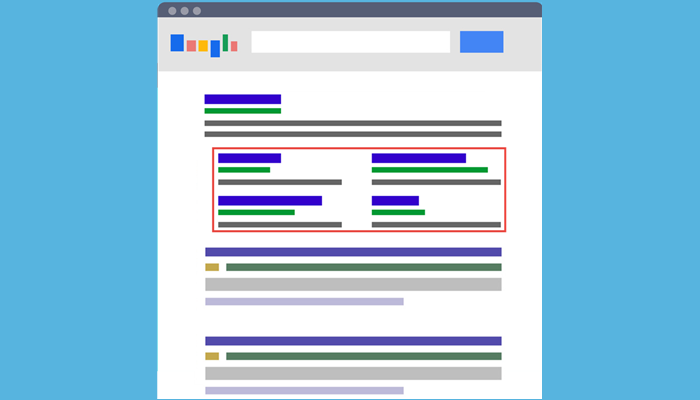How do certain sites look like this (see picture) in Google search results when searched for their brand keyword, but mine doesn’t?
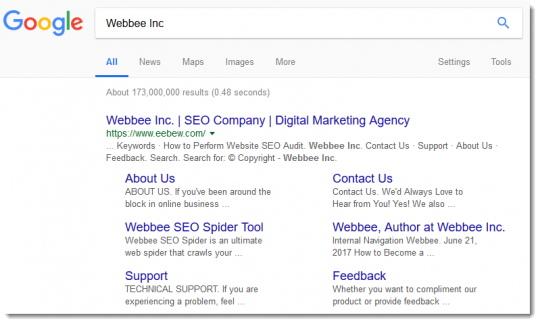
I recently got this question from a friend who wanted her site to appear like this in SERPs but wasn’t sure how to make it happen. So, I thought, instead of answering her question privately, I’d answer it here for others who might have the same question.
So, without further ado, let’s dive in!
These links you see in the picture are called Google site links and Google collects them automatically from websites. For a website to appear in SERPs like the picture above, site links are a must.
[the_ad id=”6392″]
Here’s How to Get Google Site Links for Your Own Website
1 – Google displays site links only for brand keywords. So, first thing you need to do is select a brand keyword. Make sure your brand keyword in neither short tail nor long tail. A moderate length (2-3 words) works best.
2 – When you’ve selected a brand keyword, next step is to put this brand keyword in Google’s memory.
Here’s How:
Step 1: Repeat brand keyword in your content (shouldn’t be annoying for your readers, Google is mature enough to understand that keywords are forcefully adjusted in content. Be careful!)
Step 2: Put internal and external links with brand keyword for (ONLY) your home page.
Step 3: Write a few Guest posts mentioning about your brand.
That’s it. With this practice, Google will start recognizing your brand keyword and will start displaying Google search site links in results for your brand.
Can’t wait? Here’s how you can speed up the process.
[the_ad id=”6396″]
Step 1: Add Internal Links
Collect 5-10 internal pages, including home page and embed brand keyword in title tags of these pages at the end. Your new titles will look something like this:
- This is my home page | Brand Keyword
- This is my about page | Brand Keyword
- This is another webpage | Brand Keyword
- This is my main category page | Brand Keyword
Doing this for all selected webpages will increase the chances of site links appearing sooner. And your selected pages will have a higher probability of appearing in the site links.
Step 2: Create Google+ Business Page
Create a business page (not profile page) on Google+, verify its identity and attach it with your website home page using rel=”publisher” tag.
Step 3: Social Media Profiles
Other social media webpages (facebook and twitter) are a plus.
Voila! You’ve gotten site links for your website.
“But wait! I don’t want this “ABC” page in my SEO site links.”
[the_ad id=”6394″]
Once you get site links and realize some links are redundant and shouldn’t be in there, you can manage them by going to Google Search Console (formerly known as Google Webmaster Tool). Simply ask Google to remove them from site links (see image below) and you’re done!
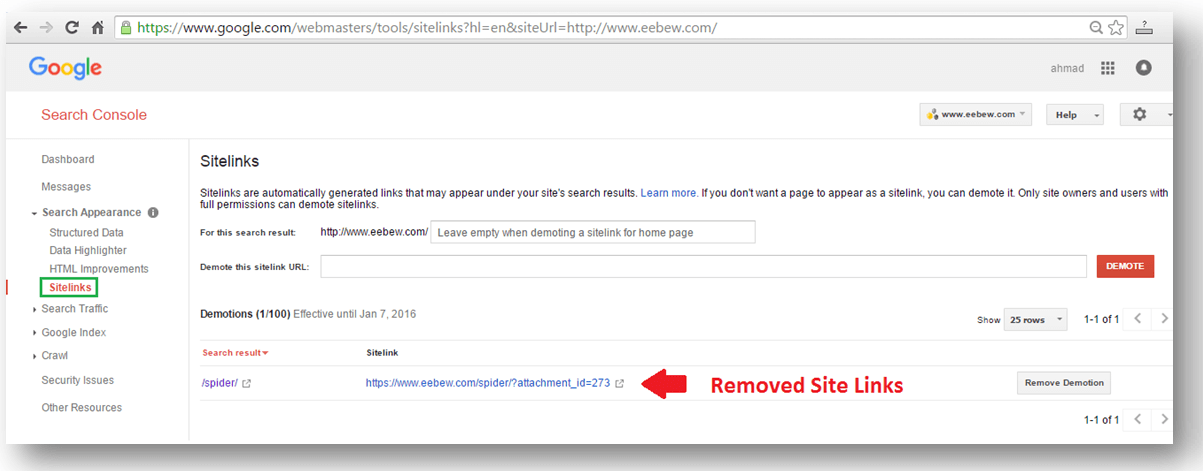
(Note: This won’t work if your site isn’t integrated with WMT).
Other Resources |
|
|---|---|
[the_ad id=”6397″]