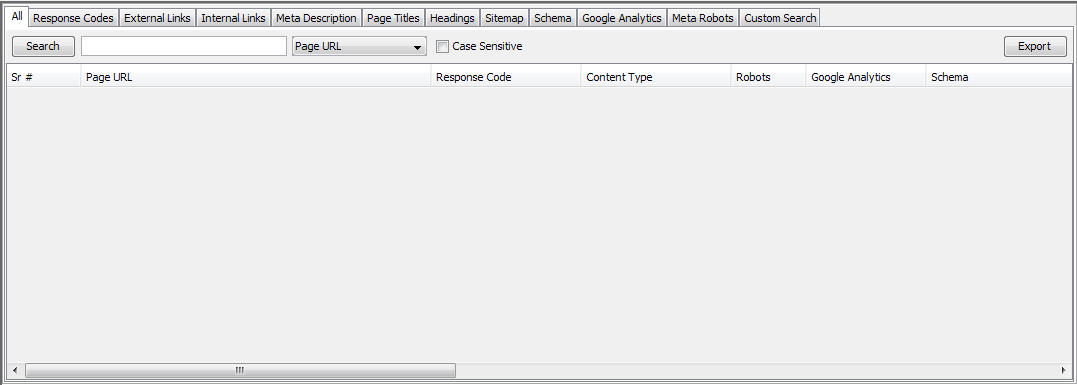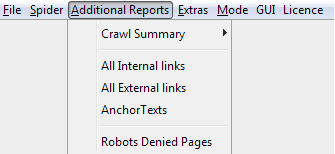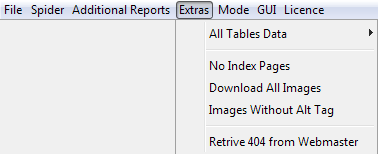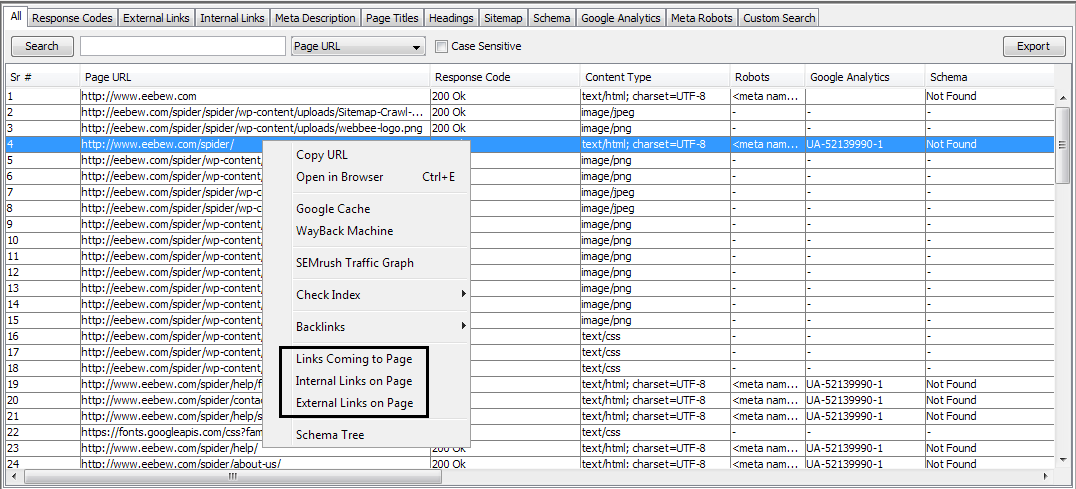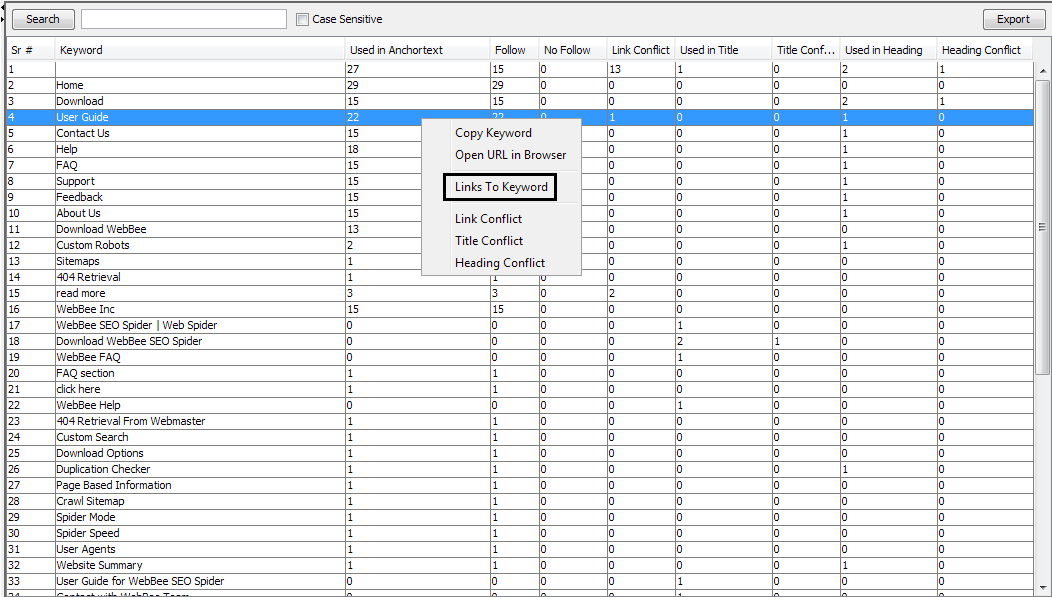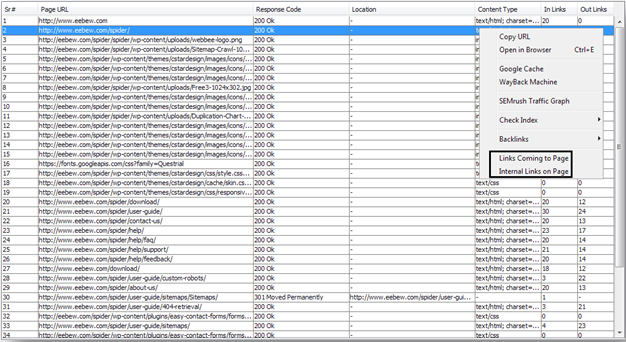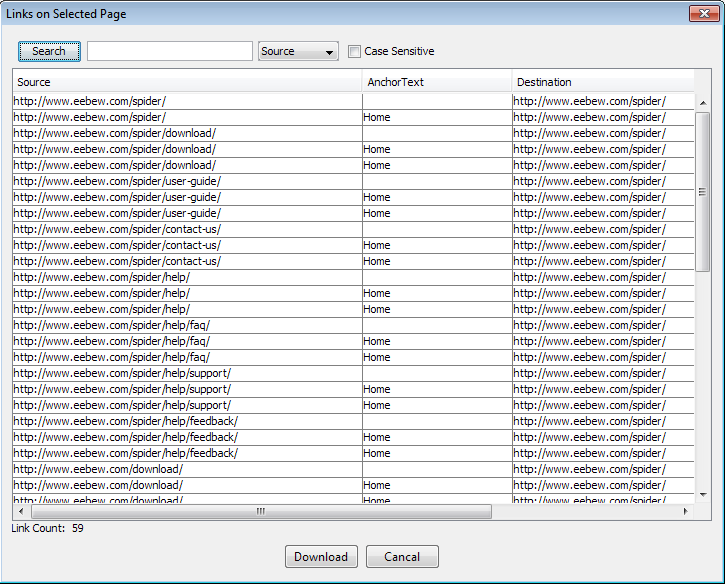Unlike other crawler, the beauty of using Webbee is; it allows you to download the maximum data from crawling and sort it in an understandable form. It provides the user with the maximum data it crawled and put it into .csv format. Below are the options from the data can be downloaded.
Export Buttons
An export button has embedded to all the tables (Mode > Website, Keyword Intelligence and Header Status). By clicking that button, displayed data at that time will be downloaded at specified location (data view can be changed with different filters). See the image below.
Download Reports from Menus
There are some data and advance reports that cannot be downloaded from tables i.e. all the internal links at website, all external links, the keywords at one place etc. But don’t worry, if they cannot be downloaded from table this doesn’t mean that they cannot be downloaded to your system. There are two menus that have some really awesome download options for the user. See the images below.
[the_ad id=”6392″]
Menu > Additions Reports
As you can see in above image; user can download following data from that menu.
-
- Crawl Summary Download Options: This option download crawl summary that has displayed at left side (Website Mode) and right side (Keyword Intelligence and Header Status Mode) of the application.
-
- All Internal Links: This option let the user download all the crawled internal links (Source, Anchor text, Destination and link type – follow or no follow) in one ‘.csv’ report.
-
- All External Links: This option let the user download all the crawled external links (Source, Anchor text, Destination and link type – follow or no follow) in one ‘.csv’ report.
-
- Anchor Texts: This option download all the anchor texts that are being used on website for linking internal links. This report not only just downloads the anchor texts but also makes a count of every anchor text that how many times this is being used for internal linking.Note: To get the complete report make sure the website has fully crawled.
- Robots Denied Pages: This download option all the robots.txt denied pages (if robots.txt exists at root directory or, otherwise, if a custom robots.txt has implemented).
[the_ad id=”6396″]
Menu > Extras
User can download following data from that menu.
-
- All Tables Data: This option is available in website mode only because that mode contains multiple data tables. This option merges all the tables at one place and downloads all the data in one sheet.
-
- No Index Pages: This option segregates and downloads all the reported no-index pages in one crawl.
-
- Download All Images: This option downloads all the crawled images with their source page i.e. from where they were being found by the crawler.
- Images without Alt Tag: This option downloads and reports only those images which do not have a valid “Alt” attribute text in them. That generated report can be used to target healthy keywords in such places where alt attribute was not found and can be a good option to rank for those keywords.
[the_ad id=”6394″]
Page Based Information
Some data like “links coming to single page”, “external links on single page”, “links to single keyword” etc. can also be helpful for analysis purposes that which page is getting how many links with how much diverse anchor texts. Such page bases information can be downloaded by right clicking the mouse button on any table. See the image below.
Website Mode
Keyword Intelligence Mode
Header Status Mode
By clicking the concerned option that data will be displayed to the user in another panel and on clicking the download button that page based report will be downloaded to your PC. See the image below.
[the_ad id=”6397″]
Other Resources |
|
|---|---|